WhatsApp is a great mobile app. It’s
easy to use, and is loaded with features for multimedia and group
communication, and for 1 billion users, it has become one of the most
convenient ways to communicate in a cheap, fast and effective way.
However, some group of people have decided to look beyond all this and
add more functionality to WhatsApp. This group from India created a
WhatsApp bot which allows its users to access certain services
ordinarily accessible on the internet only and not through WhatsApp.
Through this bot, Whatsapp users now can search for content on Wikipedia, access some news articles and even engage in simple mobile quizzes. To access the bot services, users need to save any one of a list of specific phone numbers and add this number to a new or existing WhatsApp group.
Wiki-WhatsApp-bot After that services are accessed by typing specific commands as ordinary messages on group chat. For example Wikipedia searches can be prompted by typing Wiki followed by the search item, and sports news is available by typing certain reference numbers.
Through this bot, Whatsapp users now can search for content on Wikipedia, access some news articles and even engage in simple mobile quizzes. To access the bot services, users need to save any one of a list of specific phone numbers and add this number to a new or existing WhatsApp group.
Wiki-WhatsApp-bot After that services are accessed by typing specific commands as ordinary messages on group chat. For example Wikipedia searches can be prompted by typing Wiki followed by the search item, and sports news is available by typing certain reference numbers.
How to activate this Bot
To activate this awesome feature on your whatsapp, just save any of the numbers i listed below with any name of your choice to your contact.
+919043489211
+917200037454
+919043489211
+917823996693
+919043535738
+919841916290
+919841918127
+917823996903
+917823997158
+917200037284
+919043489211
+917823996693
+919043535738
+919841916290
+919841918127
+917823996903
+917823997158
+917200037284
Create a Whatsapp group chat and add the named number to it
Add friends and relatives to the group or enjoy the services alone.
Use the following to access the search engine
- Type wiki SEARCHTERM on the group and you will get Wikipedia information for that SEARCHTERM (e.g - Wiki Oxygen) and send it to the group.
- Want to use the Dictionary, Type +DICT with the word you want to check (e.g - +DICT Oxygen) and send it to the group.
- For news channel updates, type +NEWS and you will be subscribed to the NEWS channel. To unsubscribe, type -NEWS and you will be unsubscribed.
- For Live Football scores and updates, type +FOOTBALL to subscribe and -FOOTBALL to unsubscribe.
1. Type wiki SEARCHTERM on the group and you will get Wikipedia information.
2. Want to use dictionary – Type +DICT with the word you want to dictionary (e.g. – +DICT SARCASTIC) and send it to the group.
3. For the new channel updates, Type +NEWS and send it to the group. You will get subscribed. To unsubscribe, Type: -NEWS.
4. For GK play, send +GK to the group and for Football and cricket send +FOOTBALL and +CRICKET to the group.
1. Type wiki SEARCHTERM on the group and you will get Wikipedia information.
2. Want to use dictionary – Type +DICT with the word you want to dictionary (e.g. – +DICT SARCASTIC) and send it to the group.
3. For the new channel updates, Type +NEWS and send it to the group. You will get subscribed. To unsubscribe, Type: -NEWS.
4. For GK play, send +GK to the group and for Football and cricket send +FOOTBALL and +CRICKET to the group.
1. Type wiki SEARCHTERM on the group and you will get Wikipedia information.
2. Want to use dictionary – Type +DICT with the word you want to dictionary (e.g. – +DICT SARCASTIC) and send it to the group.
3. For the new channel updates, Type +NEWS and send it to the group. You will get subscribed. To unsubscribe, Type: -NEWS.
4. For GK play, send +GK to the group and for Football and cricket send +FOOTBALL and +CRICKET to the group.
No spam! No charges! Completely Free! Don't wastetime start searching.
I hope you enjoy this.
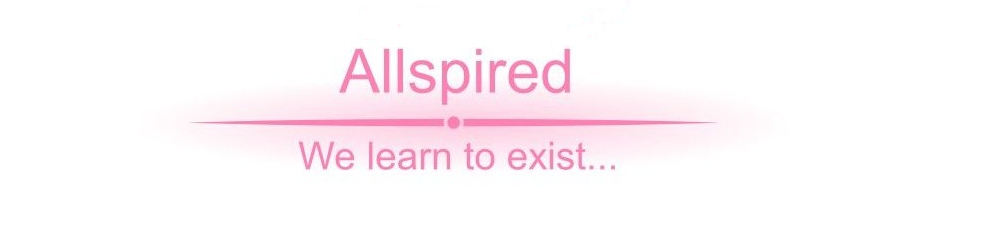









0 comments:
Post a Comment
Appreciate the author by leaving your comments.